The Alphabet Builder BF++ Toy allows you to create logical and semantic alphabets for your Bio-Feedback and Brain Computer Interface applications. All of the other Toys will handle at least one alphabet so this is the first Toy that is executed, unless you find one among those provided with the BF++ Toys distribution.
From the Windows menu select and run the Alphabet Builder Toy. A form like the one illustrated in Fig. 1 will appear: it allows you to load or create logical or semantic alphabets of either characters or strings.
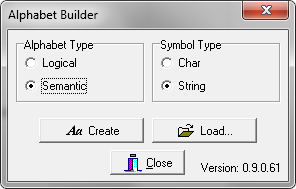
Fig. 1 – The main form of the Alphabet Builder Toy
A “Char” is a symbol as the one that you can type with your PC keyboard, whereas a “String” is a collection of chars. On some cases logical symbols are represented with chars (e.g. uppercase letters like “A”, “B”, “C” to represent three different mental states). On others they are strings (e.g. “MotorImagery”, “Computation”, “R1”, “R2”, etc..).
To create an alphabet, select either the desired type (Logical or Semantic) or the Symbols type (Char or String). Then press the Create button and a form like the ones illustrated in Fig. 2 (left: “Logical Alphabet”, right: “Semantic Alphabet”) will appear.
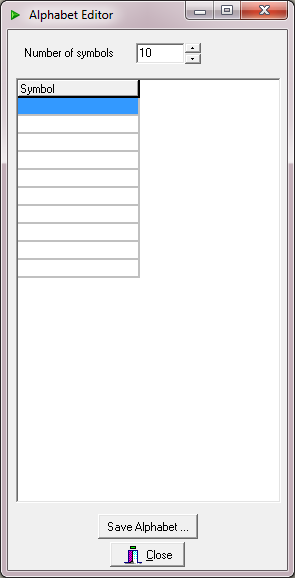 |
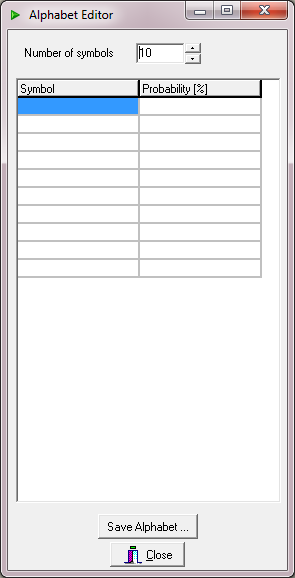 |
Fig. 2 – Logical (left) and Semantic (right) Alphabet Editor Forms.
The only difference among the LA and SA Editor Forms are the additional column (“Probability [%]”) in the case of the SA which can be optionally filled with the probabilities of occurrence of each SS. For example, if the SSs are the characters reported in fig. 3, then “Probability” means the probability of occurrence of a symbol in a specific language (e.g. the probability of occurrence for the ‘E’ letter in the English dictionary is 10.08%). There is no need to create an alphabet for the English and Italian languages as they are already provided in the distribution.
After selecting the number of desired symbols one can start to populate the grid. In Fig. 3 it is reported a logical alphabet formed by 12 symbols that can be used to represent the P300 Speller described earlier.
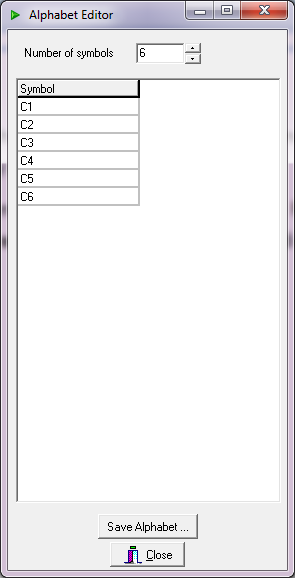
Fig. 3 – LA for the P300 Speller of Fig. 3
After done, one can (have to!) save the work done by pressing the “Save Alphabet” button. A standard save Dialog Box will appear allowing to select the proper name and path for the file. The file extension is “*.abl” for the logical alphabets and “*.abs” for the semantic ones. Data are stored using the XML technology.
This is all. All of the other Toys will use at least one alphabet (logical or semantic).

