NPXLab Suite
NPXLab Suite
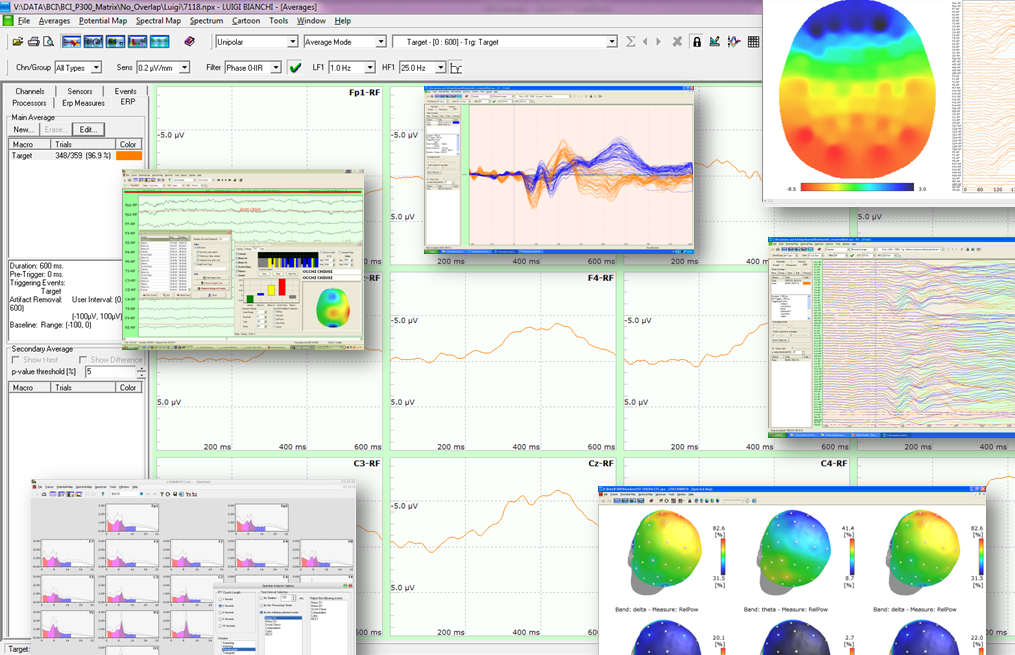
The NPX Lab Suite is one of the two main components of the Body Language Framework (BF++, the other one is represented by the BF++ Toys collection), and it is formed by:
- NPX Lab, which is a set of very powerful software tools for the analysis, editing and reviewing of EEG, MEG, ERP, EMG, etc... data;
several additional utilities/tools such as:
- File Converter: to convert data files in/from NPXLab format and others. To have access to all the features of the NPX Lab Suite data should be in NPX Lab format.
- Independent Component Analysis (ICA): to compute the ICA weights matrix on the NPX files. Such matrix is stored into the file for reviewing/enabling/disabling sources.
- Common Spatial Patterns (CSP): to compute the CSP weights matrix on the NXP files. Such matrix is stored into the file for reviewing/enabling/disabling sources.
- ERP Statistics: to compare Event Related Potential from two different populations through a t-test.
- EEG-fMRI: to remove artifacts (Pulse Sequence and Ballistocardiographic Artifacts) from EEG data acquired simultaneously with fMRI.
- Map From Data: to plot any kind of data on a head map.
- NPX File Info: provides useful Information relative to NPX files
- File Appender and Merger: to concatenate and/or merge several files into a unique one.
The NPX Lab Suite was developed to address many issues related to the Neuro Physiology research field. It is based on a novel cross-platform file format (NPX, NeuroPhysiological data in XML) which allows to add information to a file without breaking the backward compatibility with already existing tools: one can add data to it and all the previously developed software will continue to work. In this way it is also easy to share data across different research labs. Based on this file format many tools have been implemented and released. The most important one is the NPX Lab, which includes a Trace Viewer (for EEG, EMG, MEG, EKG, etc… signals and ICA and CSP components) and a powerful features rich Back Averaging tool (for ERP analysis) with capabilities that are not available even on more expensive commercial tools.

- Details
- Written by Luigi Bianchi
- Hits: 4632
The NPXLab Suite was developed to address many issues related to the Neuro Physiology research field. It does not depend on external tools (e.g. Matlab, LabVIEW, etc..) and it is based on a novel file format (NPX, NeuroPhysiological data in XML) which allows to add information to a file without breaking the backward compatibility with already existing tools, thus ensuring portability and long term support. Based on this file format many tools have been implemented and released. The most important one is the NPXLab, which includes a Trace Viewer (for EEG, EMG, MEG, EKG, etc… signals and ICA and CSP components) and a powerful features rich Back Averaging tool (for ERP analysis) with capabilities that are not available even on really expensive commercial tools.

- Details
- Written by Luigi Bianchi
- Hits: 8678
The NPX Lab Suite of the BF++ Framework allows you to perform several analyses on many different signals. The results of these analyses should be stored in the files themselves but commonly used file formats do not allow this. For this reason a new file format (the NPX file format) has been developed and implemented in order to allow to add any kind of information to a file without breaking the backward compatibility, which means that all the software tools already available do not need to be modified and will continue to work even if a huge amount of new data and information is added to a file.
The File Converter is a tool that allows you to convert many different file formats (EDF, BCI2000, GDF, Neuroscan, NPX, Brain Vision Analyzer, EBNeuro, Micromed, CTF MEG, ASCII, Microsoft Wave, etc...) from their native format to the NPX one (and ASCII, Brain Vision Analyzer and EDF). This operation does not modify in any way your original file. Note that this utility can also be used to convert a NPX file into another NPX file, in order to remove channels, filter signals, resample, etc…
After having launched the application from the NPX Lab menu

the following form will be shown.

It is divided, from left to right, into four main areas: Source file, Sensors, Time Interval Export Settings, and Destination file. Usually one operates according to this order.
1) Source file
The first thing to do is to open the file that needs to be converted. It can be loaded in two different ways:
a) Complete, which means that all the file is loaded in memory and then converted. While this modality is slower (it might need a huge amount of memory and possibly fail to allocate it) it minimizes the border effects of time domain filters, them being present just at the beginning and at the end of the recording. For this reason this should the preferred choice.
b) in Pages of X seconds. In this modality the signal is loaded in consecutive "pages" of X seconds and then converted. This optimizes the use of the memory, and can be slightly faster, but can generate border effects at the beginning and ending of each page, even if countermeasures are implemented to minimize this undesired effect. Use this option if you experience memory problem, usually with original files are larger than 500MB.
After you have chosen your desired loading modality, press the Load File… button on the top left of the form.

It is necessary to select the proper file format (several file formats are supported) and then the desired file. Press the Open button and then, depending on the file type, one among two different things might occur:
i) another Dialog Box will be shown, which allows to set some parameter that have to be defined before the conversion (e.g. ASCII files: where are stored (if they are) the number of samples and/or the sampling rate?
ii) the data are loaded without any other request. Note that, depending on the file format, this operation could take a long time because some information not directly available in the file needs to be computed.
After the file has been opened, many controls of the main form will be filled with data extracted from the file itself, such as the sampling rate, the events, the sensors, etc.. as in the following figure:

The "View Events..." button allows to review all the events stored into the source file, which, as all files are opened in read only mode, cannot be modified.
2) Sensors
After having loaded a source file, a list is populated with the recorded sensors, their type (e.g. EEG, MEG, EMG, etc...) and sampling rate. It might occur that some sensors are not properly recognized or that the type is considered "Unknown". In this case press the "Edit Sensors..." button to set the proper types and eventually their coordinates.
3) Time Interval Export Settings
From this form groupbox one can choose which portion of the file has to be converted: usually one wants to convert the whole file, but it also possible to convert only a portion of a file, delimited by some events that can be selected from the list, that also indicates their overall duration.
4) Destination file
During the conversion the signals can be downsampled according to 7 different options (Resampling Mode radio group). Please note that it is possible to convert only a portion of the file (Time Interval Export Selection Mode group).
Finally, the name of the subject can be hidden (for privacy reasons) and all the available processing can be applied to the output file, such as IIR and FIR filtering, ICA source computation, Spatial filtering, etc…
After a data file has been converted it can be opened and viewed with the NPX Lab software tool. Note that the NPX Lab can actually read any of the file format that can be handled by the File Converter, but be aware that all the capabilities of this tool are available just with the NPX data files. So, in general, it is recommended to convert a data file into the NPX format before opening it with any other BF++ tools.
- Details
- Written by Luigi Bianchi
- Hits: 4909
The CSP-filter is a tool of the NPXLab suite that allows to compute CSP filters on an EEG file under two different conditions (e.g. mental tasks) with just few mouse clicks. After launching it, the form depicted in Fig. 1 will appear. One has simply to load the file to be processed, eventually select some processors if required(e.g. time domain IIR filters) and then select the two events, “State 1” and “State 2” in the corresponding lists in the figure, that have to be used for the analysis.
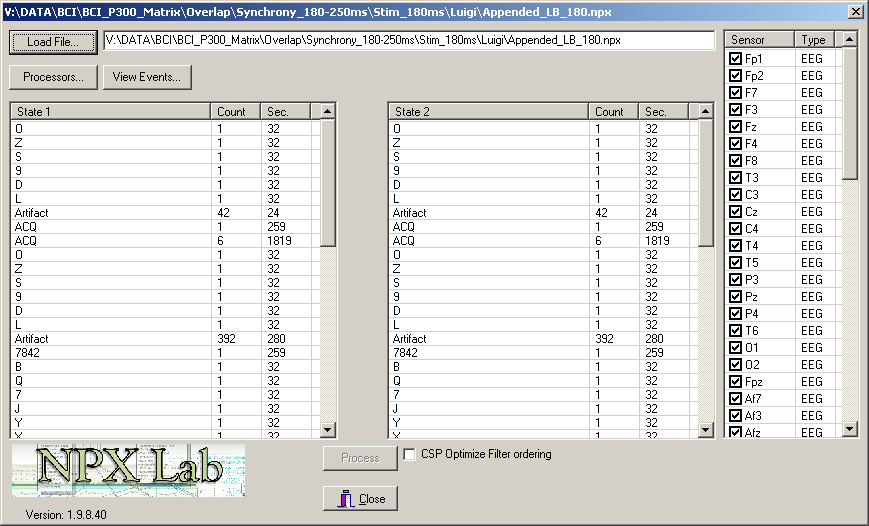
Fig. 1: A screenshot of the CSP Filter tool. It is possible to load a file, select the two tasks to be discriminated and a subset of useful electrodes.
Once these simple settings have been done, press the “Process” button and the filters will be computed and stored into the NPX file. Filters can then be reloaded in the standard NPXLab viewers (e.g. ERP, EEG) and filtered data or components can be processed, analyzed as any other EEG or ERP signal.
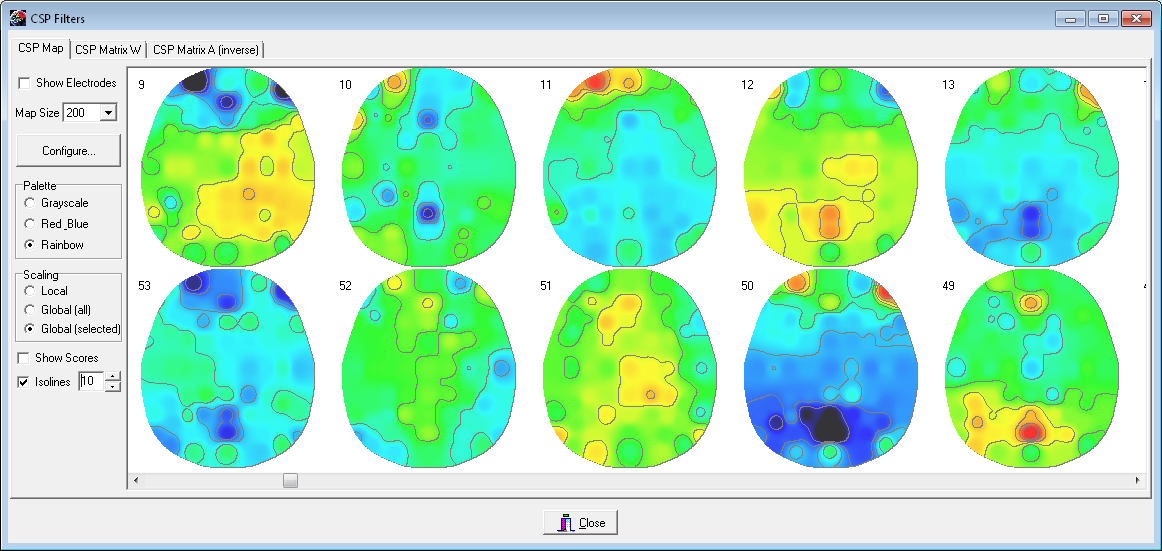
Fig. 2: A screenshot of the CSP maps.
- Details
- Written by Luigi Bianchi
- Hits: 4223
The ICA Front End utility allows to perform the Independent Component Analysis using a publicly available software (by Sigurd Enghoff, Computational Neurobiology Lab) and storing the results of the analysis (a matrix) into a NPX file. Select it from the NPXLab items of your windows menu (under the ICA group) and then load a file (must be a NPX file, because other file formats do not support to store ICA weights). The following form will appear:

Set all the desired parameters (refer to the Computational Neurobiology Lab site for a detailed description) and select on the right list the sensors that you should use for the computation of the mixing matrix, and then press the process button. A console application (by Sigurd Enghoff, Computational Neurobiology Lab) will be spawned and at the end of the processing (which might take a long time) the mixing matrix (ICA weights) will be stored into the original NPX File. Additionally, you can create an extra NPXFile formed by just the components.


